Foxwell Scanners are available in more than 80 countries and support 14 languages. Foxwell Scanners support English, Korea, Spanish, Portuguese, French, Thai, Hungarian, Swedish, Dutch, Japanese, Italian, Russian, German, Chinese. This article will show you how to change the languages of Foxwell Scanners .
-
NT201, NT204, NT301, NT301 Plus, F1000B
These scanners support the following languages: English (EN), French (FR), German (DE), Spanish (ES), Russian (RU), Dutch (NL), Portuguese (PT), Swedish (SE), Italian (IT), and Hungarian (HU). You can change languages all by yourself on the devices:
1. Go to "Setup" in the Foxwell scanner's main menu, and select "Language".
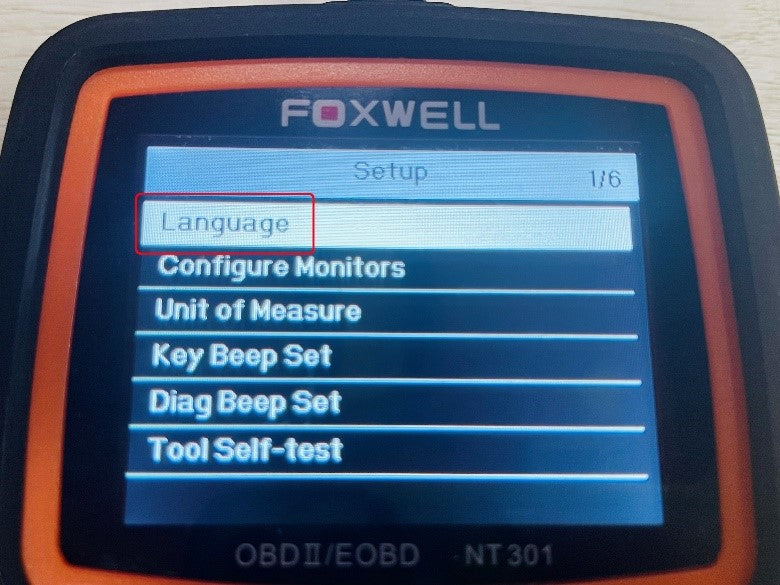 2. Select the language you need.
2. Select the language you need.

Note:
If the language you need is not in the list of "Language" page, please connect your scanner to the Windows computer and launch "NT_WONDER" program. If you haven't installed the "NT_WONDER" program, please Download and Install the Foxwell Update Tools first.
In "Download" page on your computer, there are 3 language packages, select the package with your language included and click "Update". For example, if you need French, please update the third language package. When update is finished, you can repeat the Step 1 - 2 above to set the system language.

-
NT530, NT650 Elite, NT680 Lite, NT680, NT680 Pro, BT780, T2000
These Foxwell Scanners support more languages: English (EN), Simplified Chinese (CN), Traditional Chinese (HK), French (FR), German (DE), Spanish (ES), Japanese (JA), Russian (RU), Dutch (NL), Portuguese (PT), Korean (KO), Swedish (SE), Italian (IT), Hungarian (HU), and Thai (TH).
You cannot change the languages by yourself for these scanners. Please follow the steps below:
1. Send an email to Foxwell Tech-Support support@foxwelldiag.com to provide your scanner serial number and tell us the language you need.
2. Foxwell Tech-Support Team will add the language to your account backstage, and send you the notification and language update guidelines.
3. Connect your scanner to a Windows computer with the USB cable, and enter "Update" page on your scanner.
4. Launch "FoxAssist" to Sign in your Foxwell account, and click "Refresh" to check the items in "Download" page. If you haven't installed the "FoxAssist" program, please Download and Install the Foxwell Update Tools first.
5. Select the language first, and then the items you need, and click "Update". Once the update is complete, the new language will be available on your scanner.

-
NT710, NT650 Elite II, NT706, NT716, NT726, NT809, NT809BT, NT809TS, NT819BT, NT819TS, GT60, GT60 Plus
You cannot change the languages by yourself for these scanners. Please follow the steps below:
1. Send an email to Foxwell Tech-Support support@foxwelldiag.com to provide your scanner serial number and tell us the language you need.
2. Foxwell Tech-Support Team will add the language to your account backstage, and send you the notification and language update guidelines.
3.Connect your scanner to stable WiFi, and enter "Setting" page and choose "Language" on your scanner.

4. Select the language you need.

5. Click "Update" to update your scanner to the latest state. The new language will be available after the update is complete.





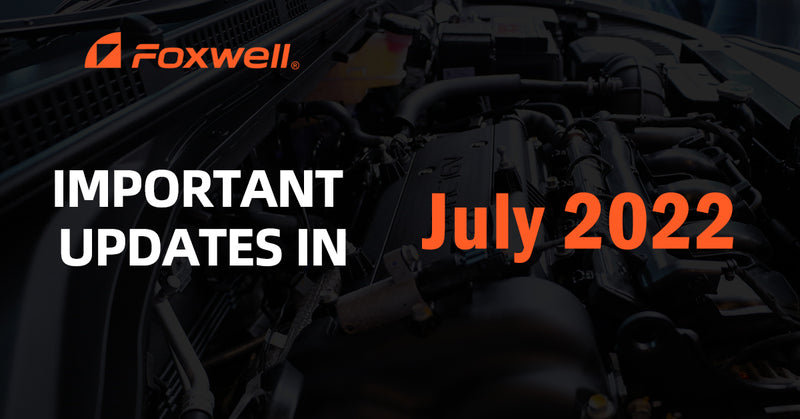
Leave a comment
This site is protected by hCaptcha and the hCaptcha Privacy Policy and Terms of Service apply.