Maintaining the health and condition of your vehicle has never been more essential in today's fast-paced environment.
Automotive scan tools have become essential tools for vehicle diagnostics, enabling car owners and mechanics alike to quickly detect and resolve issues with ease. With mobile technology now bringing affordable alternatives such as Android-based automotive scan tools that offer affordable diagnostic capabilities, this blog outlines their key features, including the Foxwell GT60 in particular.
Why Consider an Android-Based Automotive Scan Tool?

Android-based automotive scan tools offer many advantages:
Portability and Convenience: With these tools' portable design, they're easy to take with you wherever you go, providing quick diagnostic services anywhere at any time. Their portability also means they are cost-effective as compared to traditional diagnostic tools - often being more cost-effective as well!
Interfaces and Applications Optimized for Androids: Applications designed specifically for Android devices feature intuitive user interfaces that make it simple for people of all skill levels to navigate the tool and utilize its features.
Comparison with Traditional Scan Tools
Traditional scan tools may be bulky and costly, with software updates not as seamless as those of Android-based tools. By contrast, Android-based tools take advantage of mobile technology's versatility for real-time updates and seamless integration with various diagnostic apps.
Key Features to Consider in an Automotive Scan Tool for Android
When purchasing an automotive scan tool for your Android device, be mindful of these essential characteristics:
- Compatibility: Make sure the tool can work with a wide variety of vehicle makes and models.
- Real-Time Data Monitoring and Logging: Real-time monitoring and logging capabilities are essential for accurate diagnostics.
- Diagnostic Trouble Code Reading and Clearing: To be successful in its role as an efficient tool for effectively reading and clearing DTCs.
- Live Data Graphing and Analysis: Analyzing live data helps recognize trends or issues quickly and easily.
- Software Updates and Support: Regular software updates ensure the tool remains effective and compatible with new vehicle models.
- User Interface and Ease of Use: An accessible, user-friendly interface makes the tool easily accessible to everyone.
How to Use an Automotive Scan Tool on Android
This section will introduce the Foxwell GT60, an advanced yet user-friendly diagnostic tool specifically tailored for Android devices.
The Foxwell GT60 is widely respected for its comprehensive diagnostic capabilities, real-time data monitoring capabilities, and user-friendly interface, making it a go-to choice among professional mechanics as well as car enthusiasts alike.
Step-by-Step Guide for Connecting the Foxwell GT60 to Your Vehicle and Android Device
Unpack and Prepare the Foxwell GT60:
Unpack and check all components, such as the OBDII adapter, USB cables and instruction manual of the GT60, to ensure it has everything included. Charge or ensure there is sufficient battery power before beginning this step.
Once charged up and fully powered up.download and install the GT60 App: First, go to the Google Play Store on your Android device and search for the Foxwell GT60 app. Download and install it, following any on-screen setup instructions to connect GT60 to the vehicle.
Anschliessend connect GT60:Locate your OBDII port under your dashboard on the driver's side, typically near where the steering column meets it.
Securely plug the GT60 OBDII adapter into it before connecting the GT60 with Android Devices: Assemble the GT60 and your Android phone and enable Bluetooth on both. Launch the GT60 App on your phone and follow the pairing instructions to pair both devices via Bluetooth.
When connected successfully, launch and select Your Vehicle: Once installed, open the app and enter your vehicle details, including make, model and year. It will connect automatically with GT60 to establish communication with its onboard computer system and initiate diagnosis procedures as outlined below. Below are a few common diagnostic procedures.
Once connected, the Foxwell GT60 offers various diagnostic functions:
Reading and Clearing Diagnostic Trouble Codes (DTCs):
Navigating to the DTC menu within the app. Select "Read Codes" to view any stored trouble codes with their descriptions, then once you have addressed these issues, select "Clear Codes" to reset your system.
Real-Time Data Monitoring: "Live Data" allows you to see real-time information from different sensors in your vehicle. Data can be presented graphically for easy analysis and identification of any trends or potential problems.
When performing special functions: The GT60 supports advanced diagnostics such as ABS bleeding, airbag reset and oil service reset. Follow the on-screen instructions for each function to ensure accurate and safe operation.
Tips for Effective Use and Troubleshooting
Keep the GT60 app and firmware updated in order to access the latest features and vehicle coverage. Check the app settings regularly for updates. For detailed instructions and troubleshooting tips, refer to your GT60 User Manual provided with it.
The manual provides information to assist with understanding specific functions and resolving common issues.
- Ensuring Secure Connections: Always ensure a reliable Bluetooth connection between the GT60 and your Android device to prevent interference issues and ensure reliable diagnostics. In environments with excessive interference, be mindful when using it so as to maintain a solid link.
- Suitable Frequency Level for Vehicle Diagnostics.
- Regular vehicle diagnostics are key to maintaining its performance and longevity, so here is a suggested schedule:
- General Guidelines: For optimal vehicle health and performance, full diagnostic scans should be completed every 3-6 months. Before long trips, it's wise to run an additional scan.
Factors Affecting Frequency of Diagnostic Check-Ups:
- Vehicle Age and Mileage: Older cars and those with higher mileage should be checked more often for diagnostic scans.
- Driving Conditions and Habits: Stop-and-go driving patterns, extreme weather conditions and difficult terrain require more regular diagnostic checks.
- Manufacturer Recommendations: Always follow the diagnostic schedule suggested by your vehicle's manufacturer.
- Benefits of Regular Diagnostics: Performing regular diagnostic checks will provide valuable benefits that cannot be understated.
- Preventative Maintenance: Early identification of issues can reduce costly repairs.
- Improved Vehicle Performance and Fuel Efficiency: Routine diagnostics can optimize both aspects of performance.
- Enhance Safety: Making sure all systems work effectively ensures overall vehicle safety.

Conclusion
Utilizing an Android-based automotive scan tool like the Foxwell GT60 as part of your vehicle maintenance regimen can simplify diagnostics and help ensure its optimal condition. By following the guidelines in this blog, the GT60 can effectively be used to monitor, diagnose, and resolve vehicle issues quickly while saving both time and money and improving safety and performance. So choose wisely, stay proactive in diagnostics, and enjoy a smoother driving experience!
FAQ
What is an automotive scan tool for Android?
It's a diagnostic tool that connects to your Android device to read and clear vehicle error codes, monitor performance, and perform various diagnostic functions.
Are these scan tools easy to use?
Yes, most automotive scan tools for Android are user-friendly, featuring intuitive apps and Bluetooth connectivity for seamless operation.
Can I use these tools with any car model?
Many scan tools for Android are compatible with a wide range of car models, but it's best to check the specific tool's compatibility list to ensure it meets your needs.


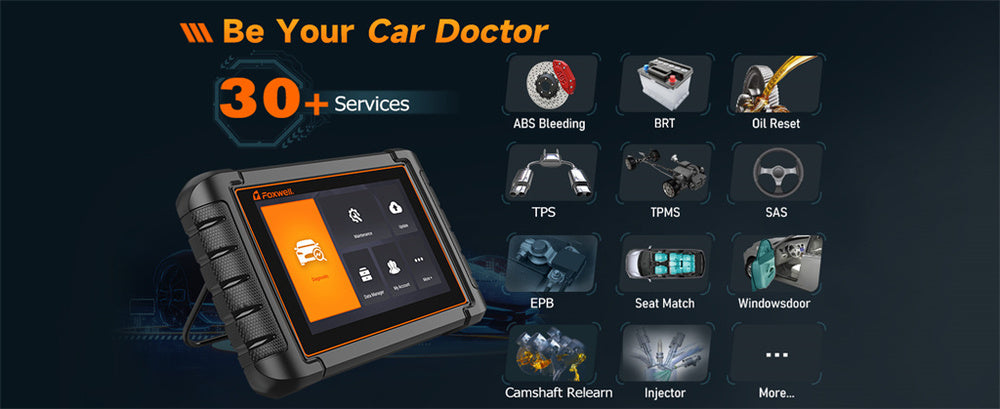
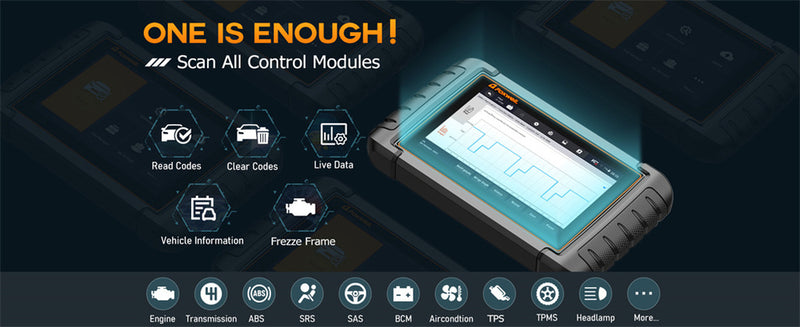

Leave a comment
This site is protected by hCaptcha and the hCaptcha Privacy Policy and Terms of Service apply.