Foxwell NT530 is a powerful Bi-Directional Scan Tool that is highly recommended by car owners and automobile enthusiasts. Foxwell has received many inquiries about how to activate and update the Foxwell NT530. Therefore, we will show you how to activate and update your Foxwell NT530 step by step for new users. And for the customers who add software for anther vehicle manufacturers, we will also show you how to activate and update the scanner.
Part1: Foxwell NT530 Activate and Update Manual for New Users
1. Download and Prepare the Update ToolClick to download the update tool for Foxwell NT530: Update Tool for Foxwell NT530. Follow the guide to install the software program step by step.

1) Click the Update tool named "FoxAssist" and click "Register".

2) After registration, sign in with your account information.

3. Activate the Foxwell NT530
1) Put the scanner memory card into a card reader and connect to the Windows computer.
2) Click "Activate" on your computer.

3) Click "Refresh". After the refresh is done, click "OK".

4) Select the vehicle software you need and click "Submit".

5) Select the available items (e.g.: OBDII), and click "Update".

Please note: It takes longer for some big files download, for example, BMW software, please be patient.
For more details, watch this video:
Part2: Foxwell NT530 Activate and Update Manual for Extra Software
1. Preparation:- Make sure your scanner is activated and the update tool "FoxAssist" is downloaded. If don’t, please refer to the manual above to prepare your device and the update tool.
- Confirm with Foxwell technicians that the software you ordered is added to your scanner backstage.
- Connect the card reader with the memory card to the Windows computer.
2. Select all the available items, and then click "Update".

3. When the update process is finished, the software will be on the main menu of your scanner.

For more details, watch this video:
If you are still confused about the steps above, please contact us support@foxwelldiag.com.


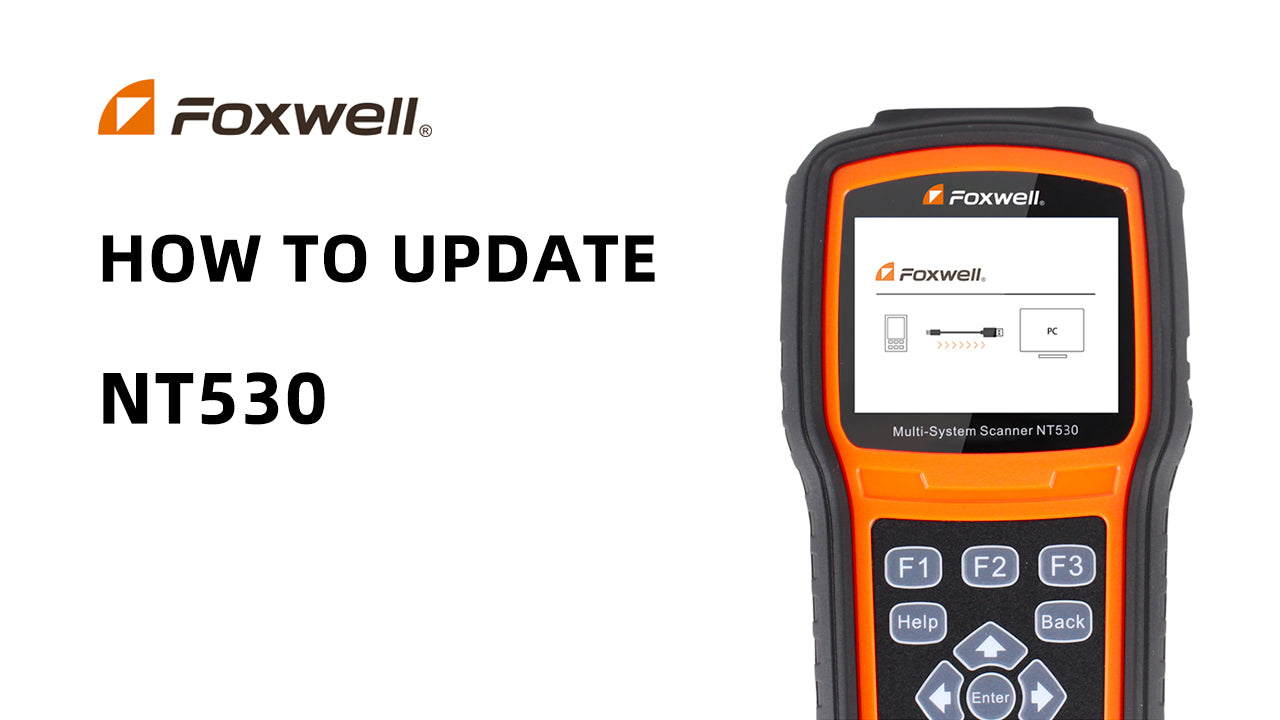


Leave a comment
This site is protected by hCaptcha and the hCaptcha Privacy Policy and Terms of Service apply.