Foxwell R&D engineers are always trying their best to develop the functions according to the feedback and complaints from our customers, so you need to update the scanner system to enjoy the latest software and newly-developed functions. Occasionally, there is interruption or “Download Failed” notification during the update process, this article is discussing the solutions. For the official update tools and software, please visit our Foxwell Update Tools page.
In general, there are two designs of Foxwell diagnostic scan tools: handheld scanners and tablet scanners. The solutions are different since they have different update methods.
1. For Handheld Foxwell Scanners (e.g.: NT530, NT650 Elite, NT680, NT680 Lite, NT680 Pro, etc.)
You need to connect the scanner to a Windows computer with a USB cable, or connect the memory card of the scanner to a Windows computer with a card reader:
- Please check your Internet speed, and make sure it is in good condition.
- Please check the USB cable/card reader for the connection and communication between the scanner/memory card to the Windows computer, and make sure it is working properly.
- Please check the memory card capacity of your scanner, and make sure there is enough space for the update. As Foxwell engineers keep developing new functions and releasing the new version of the system software to improve the performance of the scanner, there might not be enough space for the memory card. Our suggestion is to replace another memory card with 16G or 32G. Alternatively, you can try deleting/uninstalling the software you don't need, to make space for future updates. Please note that we strongly recommend you should delete or update your device with Foxwell official update client “FoxAssist” or “NT_WONDER”.
2. For Tablet Foxwell Scanners (e.g.: NT710, NT706, NT716, NT726, NT809, NT809BT, NT809TS, etc.)
You don’t need any extra device for the wireless update with “One-Click”, so its update is simpler:
If your scanner is working in normal condition for the vehicle diagnosis, the only reason is probably your network performance. You can try testing your network condition speed with another device, make sure it is in normal condition.
If you still need any further assistance with the update, please send the details to our Tech-Support Group support@foxwelldiag.com, it would be better with photo or video if possible.


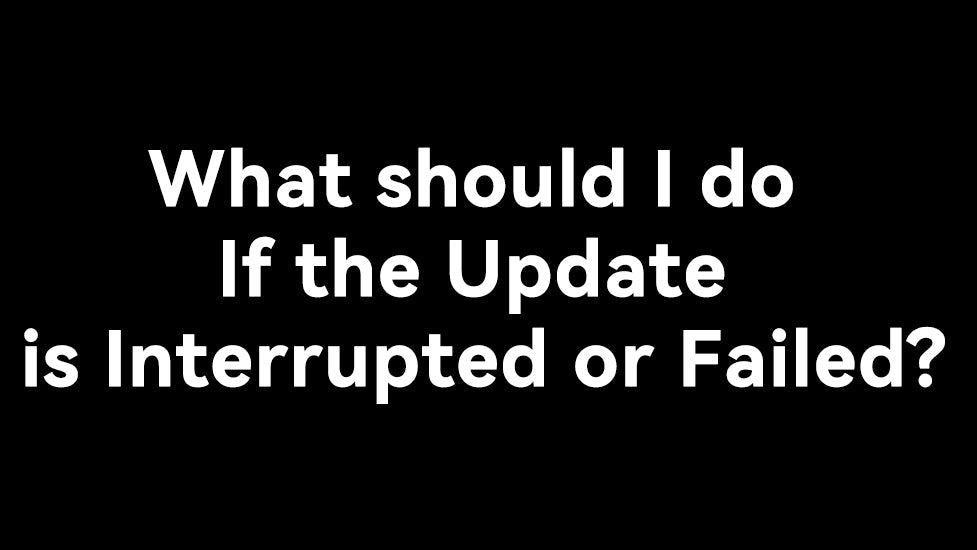

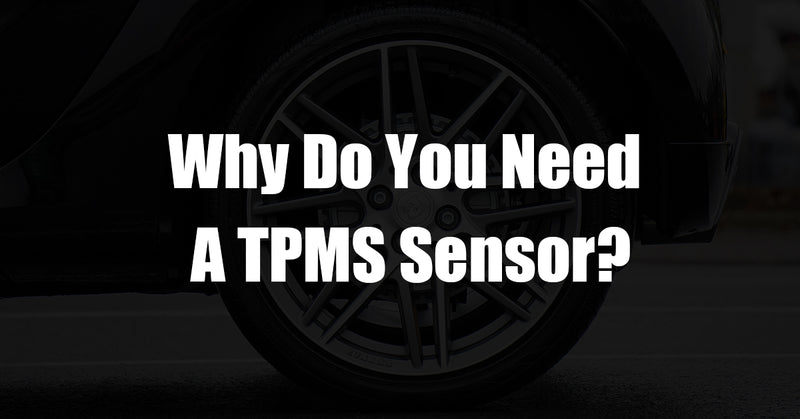
Leave a comment
This site is protected by hCaptcha and the hCaptcha Privacy Policy and Terms of Service apply.