If you've ever used a car scanner and noticed a red blinking light, you might be wondering what it means.
It’s not something to ignore, but it’s also not necessarily a cause for panic.
The red blinking light is your scanner's way of telling you that something is off. It could be something minor, or it might require more attention.
We will discuss possible causes behind such blinking red lights here and what steps can be taken to address them.
Reasons Behind Red Blinking Light

Faulty Connection or Loose Cables
One of the leading causes of red blinking lights on car scanners is often poor connection or loose cables, similar to how an unstable phone charger sometimes doesn't work.
Suppose your scanner isn't securely plugged in. In that case, it may have trouble communicating with your car's computer - if its cables become slightly loose, damaged, or are mistreated in OBD-II ports - even the slightest movement could send out red warning lights!
Before becoming alarmed and panicking yourself, take time unplugging everything and replugging everything until everything feels secure before continuing further testing - just like before panicking!
Low Battery Power or Electrical Issues
Another critical consideration is power. if your car's battery is low, the scanner might not receive enough juice to function normally, which could result in that familiar red blinking light.
Imagine using your phone with only 1 percent battery left - while it might work, it won't be reliable.
Car scanners are no different: If their battery drops below 50% or electrical issues like blown fuses, they could struggle to communicate with your vehicle.
This can cause your scanner to flash a red warning light as an alert of sorts.
To test, start your car and observe whether the light stops blinking when your battery has fully charged.
Otherwise, if dealing with a weak or dead battery, it might be best to either recharge it or get a replacement battery.
Error in Reading Vehicle Data Sometimes,
The problem lies not with connection or power but in the data your car sends over, like trying to decipher an obscure text message.
Suppose your scanner can't make sense of what's being sent back.
In that case, it may blink red as an indicator that there might be some software glitch or your car computer sending signals that confuse its software.
Either way, it would be worth checking if an update is available, as this may help resolve any confusion.
No scanners are created equal; not only some models will work perfectly with every car.
If your scanner doesn't fully meet your car's make and model, it may not do its job correctly--similar to using a key that almost fits but won't turn.
A red blinking light could be your scanner telling you, "This isn't the right tool for the job."
Compatibility issues may also arise if its software needs to be updated or can't handle data from your system correctly.
Before losing patience, double-check its manual or manufacturer website before making assumptions that will cause frustration!

Steps to Diagnose the Issue
Once that red blinking light on your car scanner starts flashing, it's time to troubleshoot.
If you have a Foxwell NT710 on hand, diagnosing problems shouldn't be complicated at all; here's how it can help:
Checking Your Scanner's Connections
Let's start at the very basics--making sure your Foxwell NT710 scanner meets all the basics is critical to accurate readings and avoiding red-blinking light warnings.
Start by carefully inspecting its connections: plug it securely into your OBD-II port; unplug and reinsert its connector securely firmly if loose; remove and inspect the port for debris or dust before reinserting the connector firmly - solid connections ensure accurate readings without a red blinking light warnings or red blinking light warnings!
Attaining Sufficient Power
Your Foxwell NT710 scanner relies directly on your car's battery when connected to an OBD-II port, meaning if its voltage drops significantly, it might interfere with the proper functioning of the scanner.
Before jumping to conclusions about possible battery issues, run your engine to ensure it has an adequate power supply before making assumptions.
Luckily, the NT710 has an easy battery voltage monitoring feature that lets you quickly check if your vehicle's battery can meet demand - if it falls short, if it might be time for a replacement - to avoid potential power supply-related issues with the scanner.
Updating or Resetting the Scanner
If the connections and power supply appear normal, but your red light is still blinking, it may be time to update its software.
Foxwell NT710 scanners allow for easy Wi-Fi updates. Just go to the settings menu to check for available updates.
The red light might indicate outdated software. If updates are available, install them immediately. If not, try resetting the scanner to factory settings.
This can help clear out any bugs or glitches causing the issue.
Verifying Scanner Compatibility
Although the Foxwell NT710 is designed to work with various vehicles, it's wise to double-check its compatibility.
If you recently bought a car or are working on one you haven't scanned before, make sure your NT710 can support its make and model - 70 car brands are supported, so chances are good it should work just fine - check Foxwell's compatibility list on their website or user manual and verify.
If this issue persists even after all previous steps have been taken, professional assistance could be needed for further investigations.
When to Seek Professional Assistance
If your red light still blinks after performing all the steps above, it may be time to consult a professional mechanic or automotive technician.
They have more advanced tools and knowledge of diagnosing any potential issues with your car.
Don't hesitate to seek professional advice rather than make things worse by guessing yourself!
Preventative Measures to Avoid Red Blinking Light Issues
You can take several preventive steps to lower the odds of encountering another red-blinking light problem.
First, ensure you use a scanner compatible with your car, keep its software updated, make sure all connections are secure before beginning scans and regularly inspect the battery and electrical systems of the vehicle to make sure everything works as designed.
These simple measures may decrease the likelihood of red-blinking lights again.

Conclusion
A red blinking light on your car scanner shouldn't be ignored, but it isn't necessarily cause for alarm.
By understanding its common causes and troubleshooting strategies, self-correction will often suffice; otherwise, professional assistance may be required. Taking these steps can ensure your scanner works effectively, giving you peace of mind when checking vehicle health.
FAQs
Why is the red light flashing on my scanner?
The red light on your car scanner might be flashing due to a loose connection, low battery power, an error in reading vehicle data, or because the scanner isn’t compatible with your car. Double-check the connections, ensure the battery is charged, update the scanner's software, and verify that the scanner is compatible with your vehicle.
Why is the red light blinking on my car radio?
A blinking red light on your car radio usually indicates that the anti-theft system is active. This light is a deterrent to thieves, signaling that the radio is locked and will require a code to reactivate if tampered with.
What does a blinking red car light mean?
A blinking red light in your car could indicate various things depending on the context. It might be an anti-theft indicator, a warning from the vehicle's security system, or an issue with a specific component like the car scanner or radio. Always refer to your car’s manual for specific information regarding the blinking light.
You Might Also Like
- Can an OBD2 Scanner Detect if Your Thermostat is Open or Closed?
- What Bluetooth Information Can I Get from a Car Scanner?
- Can You Adjust Shift Points with an OBD2 Scanner?
- If an OBD2 Scanner Pinpoints Cylinder 1 is Misfiring, Can I Replace Just One Spark Plug?
- Does a Car Scanner That Does Everything Exist?


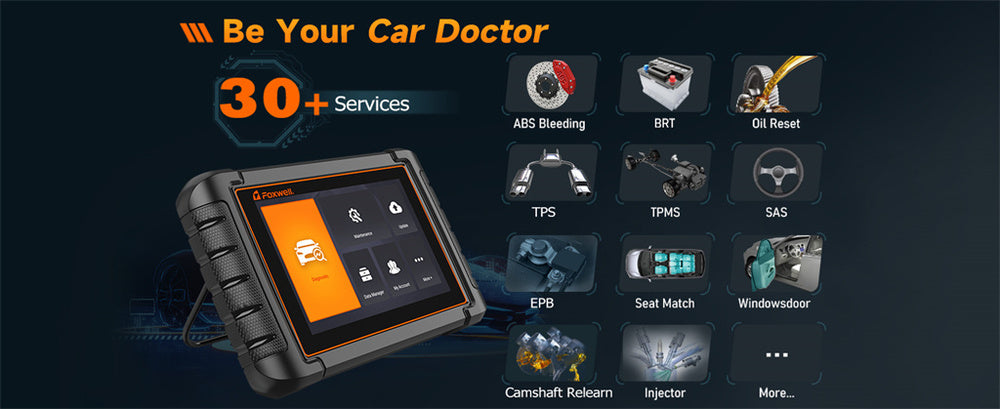
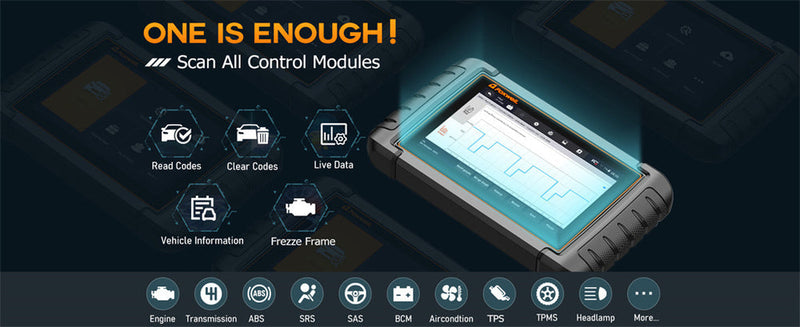
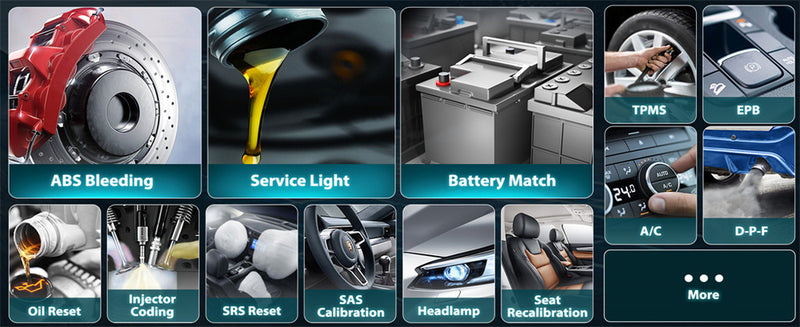
Leave a comment
This site is protected by hCaptcha and the hCaptcha Privacy Policy and Terms of Service apply.